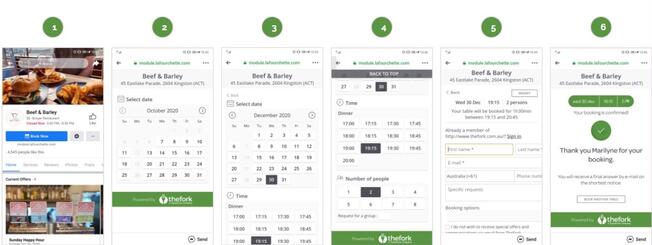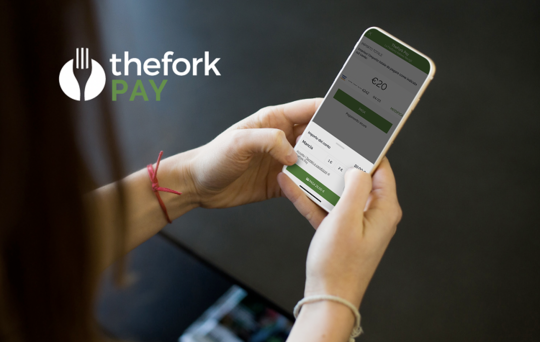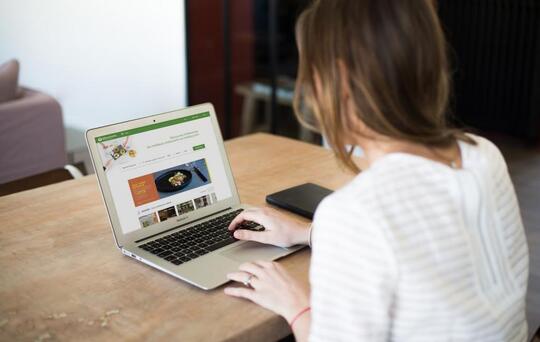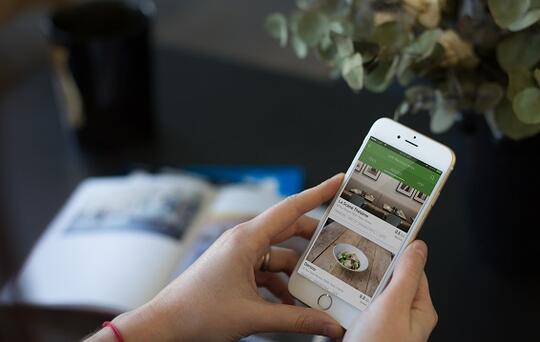Boost your restaurant bookings with your Facebook and Instagram pages

Use TheFork Restaurant Booking widget on social media to get more reservations
As you already know, your clients LOVE taking pictures and posting them on Instagram and Facebook. It is an intuitive way to share their experience at your restaurant with their friends and community. That’s why Facebook and Instagram are key channels for foodies to get inspired about restaurants. What if you could now… Add a booking widget to your restaurant social media channels?
Why adding a Restaurant Booking Widget brings value to your restaurant business
- Diners arriving on your Facebook or Instagram pages won’t have to leave your page to book a table at your restaurant. Hence, you don’t miss any booking opportunities.
- As you are our restaurant partner, no extra commission will be charged for bookings made via the Facebook or Instagram Booking widget.
- Diners save time making a booking because their information is pre-filled in the checkout form, using their Facebook profile information.
- The Booking experience is mobile-friendly, fast and efficient so that your customers are satisfied with it.
Curious to see how a user can make a Booking on Instagram and Facebook?
Here are the 6 quick steps he follows to complete his booking
You are working with TheFork and want to learn how to add a booking button to your Restaurant Facebook/Instagram page?
- Log to your Restaurant’s Facebook page
- Click on “Add a button” (or “Edit Reserve” to modify the action button)
- Select “Book now” in type of Edit Page Button
- Click on “Connect Another Tool”
- Select “TheFork” in the list of suggested provider
- A page named “Connect to TheFork” appears : click on Continue
- A pop-up window opens directly on TheForkManager : insert your TheForkManager id & login to connect to your account
- On the window “Confirm Linking”, just click on Continue & then on Done
- Congrats! Your Facebook page is now configured with TheFork. The url of the booking widget has automatically been added/updated !
Good to know : If you first link your Facebook and Instagram profiles from your Facebook page, then adding the booking button to your Facebook page will result in it being automatically added to your Instagram account as well.
- Go on your Instagram Profile & click on Edit Profile
- Click on “Contact options”
- Click on “Add an action button”
- Select “TheFork.com” in the list of suggested provider
- You are automatically redirected to TheForkManager : insert your TheForkManager id & login to connect to your account
- Click on “Continue as theforkbook” & wait a couple of seconds
- Click on “Continue” to confirm the connection to TF website & wait for the booking button to be added
- Congrats! Your Instagram page is now configured with TheFork. The url of the booking widget has automatically been added/updated !